Layers (digital image editing)
Layers are used in digital image editing to separate different elements of an image. A layer can be compared to a transparency on which imaging effects or images are applied and placed over or under an image. Today they are an integral feature of image editor.
Layers were first commercially available in Fauve Matisse (later Macromedia xRes),[1] and then available in Adobe Photoshop 3.0, in 1994, but today a wide range of other programs, such as Photo-Paint, Paint Shop Pro, GIMP, Paint.NET, StylePix, and even batch processing tools also include this feature. In vector image editors that support animation, layers are used to further enable manipulation along a common timeline for the animation; in SVG images, the equivalent to layers are "groups".
Layer types
There are different kinds of layers, and not all of them exist in all programs. They represent a part of a picture, either as pixels or as modification instructions. They are stacked on top of each other, and depending on the order, determine the appearance of the final picture.
In graphics software, layers are the different levels at which one can place an object or image file. In the program, layers can be stacked, merged, or defined when creating a digital image. Layers can be partially obscured allowing portions of images within a layer to be hidden or shown in a translucent manner within another image. Layers can also be used to combine two or more images into a single digital image. For the purpose of editing, working with layers allows for applying changes to just one specific layer.
Layer (basic)
The standard kind of layer is called simply "Layer" in most programs. It contains just a picture which can be superimposed on another one. The picture can cover the same area as the resulting picture, just a part of it, or, in some cases, a bigger part than the final picture.
 The top layer (the bird) is moved to the left. |
 The top layer is moved to the right. |
A Layer can have a certain transparency/opacity and a number of other properties. In a high end program like Adobe Photoshop, a basic layer may have more than a hundred different possible settings. Even though some of them overlap and give the same result, they give a skilled user a lot of flexibility. A free program like the GIMP may not have as many settings but well used they can often provide a satisfactory result.
Two Layers can blend using one of several modes which result in different light and colour combinations.
 The top layer (the bird) is partially transparent, so the background clearly can be seen through its wing. |
 In this picture the top layer has a drop shadow, a red color overlay of 40%, a gradient overlay from red to yellow of 20% opacity, and a slight bevel effect. |
Layer mask
A layer mask is linked to a layer and hides part of the layer from the picture. What is painted black on the layer mask will not be visible in the final picture. What is grey will be more or less transparent depending on the shade of grey. As the layer mask can be both edited and moved around independently of both the background layer and the layer it applies to, it gives the user the ability to test a lot of different combinations of overlay.
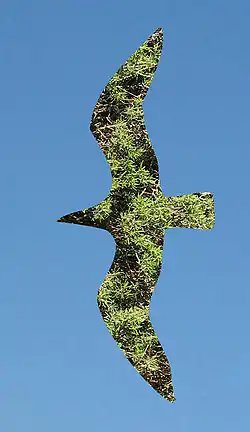
 The blue sky used as background layer. |
 The greenery used as top layer. |
 The layer mask that was applied to the top layer. The white shape is a mask over the black. |
Adjustment layer
An adjustment layer typically applies a common effect like brightness or saturation to other layers. However, as the effect is stored in a separate layer, it is easy to try it out and switch between different alternatives, without changing the original layer. In addition, an adjustment layer can easily be edited, just like a layer mask, so an effect can be applied to just part of the image.
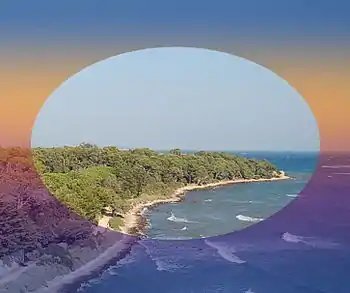
See also
References
- "Macromedia Matisse". Archived from the original on 2017-02-01. Retrieved 2009-05-15.